:active vs :focus
:active and :focus selectors represents different states of an element.The
:focus selector occurs when the element is ready to be interacted with. It happens when- User presses the
Tabkey to give focus to the element - User uses the mouse to click on the element
- On touchscreen screens, user taps on the element
The
:active selector is applied when the element is being activated. It will be kept during the time user clicks on the element and releases the mouse.There is an important notice for the Safari browser running on iOS. The
:focus selector is supported, while the :active selector is applied only if there is handler for the touchstart event of relevant element or the body element.Good practice
There are people who like navigating a web page with their keyboard. By pressing the
Tab key, users can jump to focusable elements quickly.
Some native HTML elements (such as <a>, <button>, <input>, <select> and <textarea>) provide the built-in keyboard accessibility.But if you are building a custom element, and want it to be focusable and accessible via keyboard, then you should add the
tabindex attribute for it.There are two popular cases for setting
tabindex:tabindex="0"will bring the element into the tab order.- As opposed to the above value,
tabindex="-1"removes the element from the tab order. It's not possible for user to explore the element with keyboard.
This technique is used in a lot of libraries, such as Bootstrap's modal or Foundation's reveal.
By setting
tabindex="-1" to either the modal or its overlay element, users won't be able to focus the element in the main page. Only the element within the modal are focusable.Here is the structure of a Bootstrap's modal:
<!-- The overlay which takes full size --><divtabindex="-1"style="height: 100%;left: 0;position: fixed;top: 0;width: 100%;"><!-- The modal element -->...</div>
It's recommended to not set
tabindex greater than 0 because screen readers navigate the web page in the DOM order instead of tab order.Tips
-
With Chrome DevTools, you can see the CSS classes used for
:activeand:focusstates without activating the element.First, you need to inspect the element, and then select the :hov tab under the Styles tab: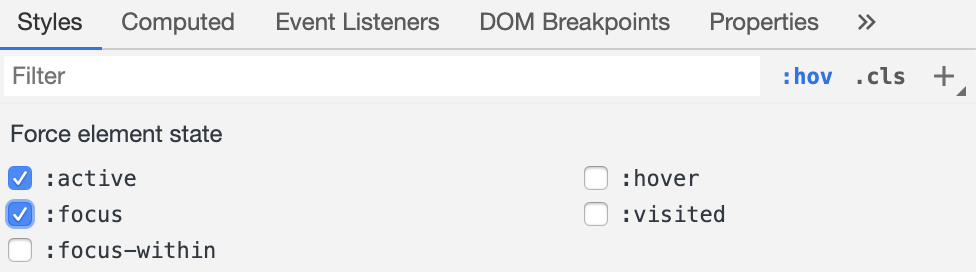
Toggle the :active and :focus selectors with Chrome DevTools On Firefox, similar options can be found in the :hov tab under the Inspector tab.
Toggle the :active and :focus selectors with Firefox Developer Tools -
Assume that you want to test the keyboard accessibility in your website.There's a case that the pressing the Tab key jumps to a particular element which is invisible in the viewport.Chrome DevTools provides the ability of tracking the focused element.
- Open the Console
- Click the eye icon which is located at the right of the Filter box to create a live expression
- Type
document.activeElement
This live expression will represent the active element which has the focus currently. You can right click on the expression's result and then choose Reveal in Elements panel to inspect the focused element.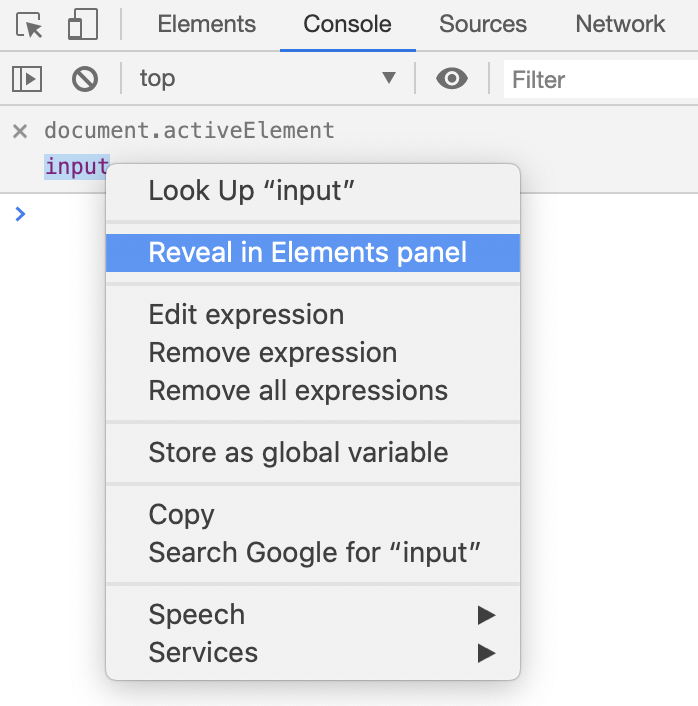
Track the focused element